If, when using Google Apps Sync for Microsoft Outlook®, you notice any problems with your data in Outlook, such as missing emails or calendar events, try repairing your local profile by re-synchronizing with the cloud. You can re-sync your mail, personal contacts, calendars, or global addresses, as described below.
Re-synchronizing with Google overwrites local data with data stored on Google's servers, rather than just performing a two-way sync. This means that, in rare cases, you might lose recent changes made in Outlook, such as a contact you just edited, if the change hasn't had a chance to sync with the cloud.
- If you Delete and re-sync your calandars, Google Apps Sync might start syncing different calendars than before. If this happens, just re-select which calendars you want to sync. For details, see view and manage your calendars. If you Delete and re-sync your personal contacts, empty Contact folders are removed from Outlook, so you'll need to recreate them, as well.Click the Google Apps Sync icon in your Windows system tray and choose View sync status.
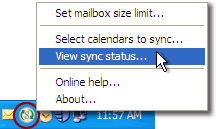
- In the Synchronization Status dialog, click Re-sync next to Google Contacts, Google Calendar, or whatever data you want to re-sync.
- In the dialog that opens, select one of the following options:
Overwrite: Overwrites your local profile with data from the cloud, updating just the data type you selected (mail, contacts, or calendars). This option preserves Outlook-specific data such as follow-up flags, color categories, and distribution lists. Try this option first, to see if it fixes your problem.
Delete and resync: Deletes data from your Outlook profile, then re-syncs with the cloud to repopulate your profile with data from Google. Applies only for the data type you selected (global address book, mail, contacts, or calendars). Choose this option only after trying the Overwrite option.
Delete and resync removes Outlook-specific data from your local profile. This includes all data that isn't stored by Google, such as follow-up flags, color categories, calendar attachments, distribution lists (if you re-sync your contacts), and more. However, it does so only for the data type you're syncing. You can therefore repair your calendars without losing mail categories, or repair your mail without losing distribution lists from your contacts. For details on what doesn't get synced with Google and would therefore be lost when using this option, see this feature compatibility chart.
- Click Re-sync to start the sync.
----
Re-synchronizing with Google overwrites local data with data stored on Google's servers, rather than just performing a two-way sync. This means that, in rare cases, you might lose recent changes made in Outlook, such as a contact you just edited, if the change hasn't had a chance to sync with the cloud.
- If you Delete and re-sync your calandars, Google Apps Sync might start syncing different calendars than before. If this happens, just re-select which calendars you want to sync. For details, see view and manage your calendars. If you Delete and re-sync your personal contacts, empty Contact folders are removed from Outlook, so you'll need to recreate them, as well.Click the Google Apps Sync icon in your Windows system tray and choose View sync status.
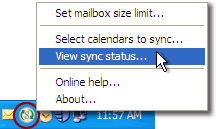
- In the Synchronization Status dialog, click Re-sync next to Google Contacts, Google Calendar, or whatever data you want to re-sync.
- In the dialog that opens, select one of the following options:
Overwrite: Overwrites your local profile with data from the cloud, updating just the data type you selected (mail, contacts, or calendars). This option preserves Outlook-specific data such as follow-up flags, color categories, and distribution lists. Try this option first, to see if it fixes your problem.
Delete and resync: Deletes data from your Outlook profile, then re-syncs with the cloud to repopulate your profile with data from Google. Applies only for the data type you selected (global address book, mail, contacts, or calendars). Choose this option only after trying the Overwrite option.Delete and resync removes Outlook-specific data from your local profile. This includes all data that isn't stored by Google, such as follow-up flags, color categories, calendar attachments, distribution lists (if you re-sync your contacts), and more. However, it does so only for the data type you're syncing. You can therefore repair your calendars without losing mail categories, or repair your mail without losing distribution lists from your contacts. For details on what doesn't get synced with Google and would therefore be lost when using this option, see this feature compatibility chart. - Click Re-sync to start the sync.
----
Originally found at https://support.google.com/a/users/bin/answer.py?hl=en&answer=184933
